Conversations Page - Overview.
The conversations page is the hub of all your chat conversations. Here’s a quick overview of the different functionalities available on this page.
My Chats
The Conversations page loads with "My Chats" by default. This will show you the list of all the chats answered by you.

Search
Click the Search icon found next to Conversations.
This button helps you see advanced filter options, filter tags, and recent searches to help you narrow down on your search faster.
You can also type in a word/number/phrase to find relevant conversations.

All Chats - Shows all open and closed chats of all agents.
Open Chats - Shows all unanswered chats that are not assigned to any agents yet.
Resolved Chats - Shows all closed chats of all agents.
Chats taken by Receptionist - Shows all open and closed chats by the receptionist.

You can also use the Filter tags like Customer name or Company name to find chats specific to a customer/company.
Click the ‘x’ mark to clear filter and go back to My Chats view.
The Chat Panel
There are some additional actions you can take while interacting with a visitor.
Attach Files - Attach images or documents to be sent to the user.
Assign Agent - Assign this chat to another agent.
Teleport Screenshare - Invite visitors to share their screen over a Teleport video call.
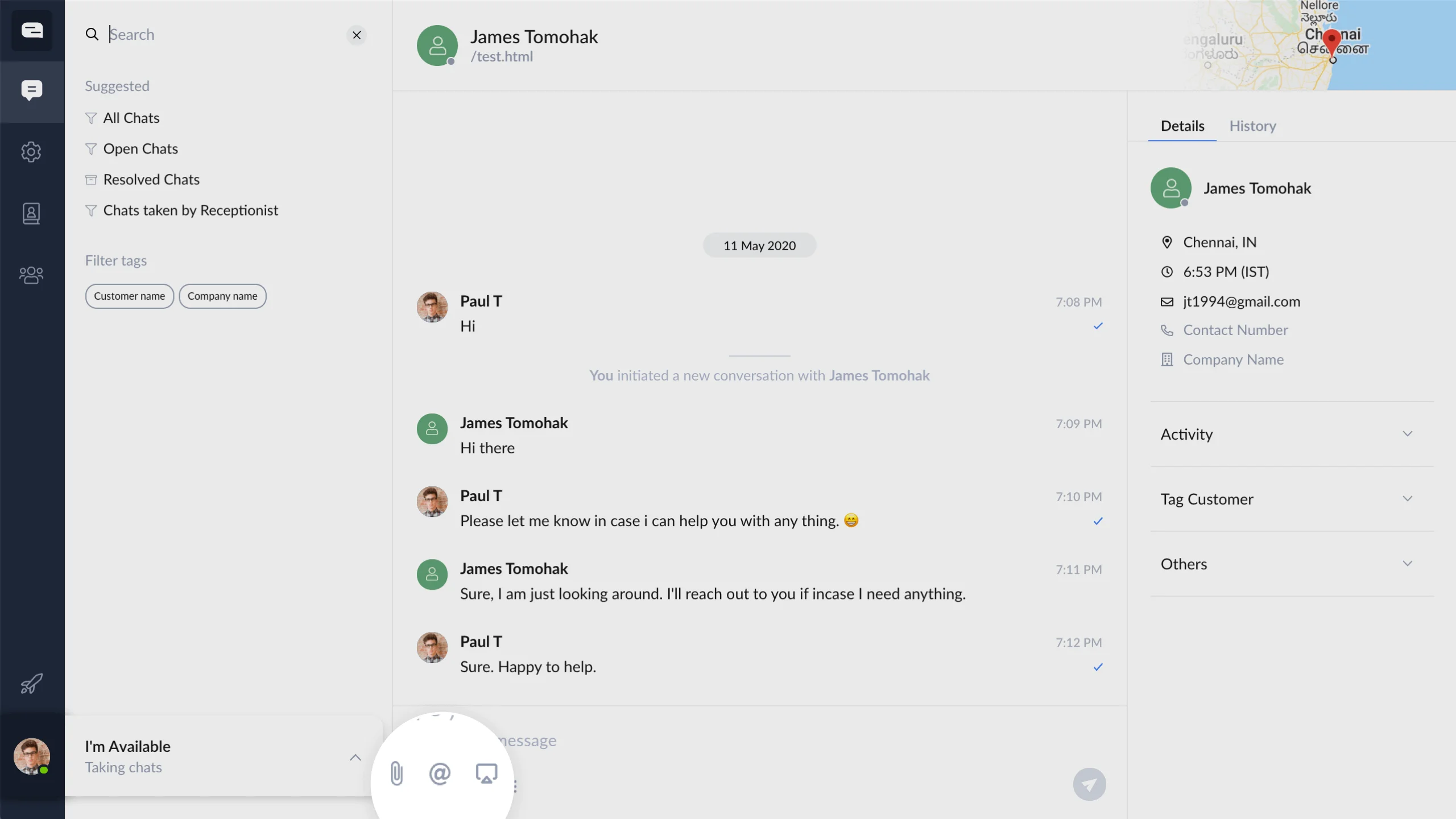
The ellipsis icon (three dots) includes additional options like:
Close Conversation - End the ongoing conversation.
Teleport Video Call - Invite the visitor for a Teleport video call.
Email Chat Transcript - Send this conversation to an email along with a custom message.
Add Your Notes - Use this section to add internal notes visible to teammates only. Notes tagged to a chat will not be visible to the visitor.

Details
View a visitor's contact details (email and contact number), company name, location, local time & timezone, under Details.

Activity
This section shows you the visitor's activity log on your website
Current Page URL
Number of visits to the page
Unique page visits across platforms (web, iOS, Android)
Last Contacted Date

Tag Customer
View all #tags linked to the conversation and create new #tags for future lookup. You can also categorize or group conversations using tags like #sales #service #support #billing etc.

Others
In this section, view additional visitor information like:
Visitor Type
Browser Details
OS type
Agent Information

History Tab
This tab shows a history of all the previous conversation threads with this visitor.

No
|
Yes